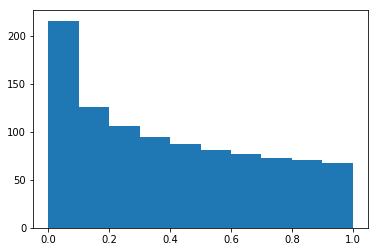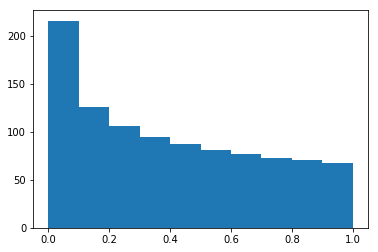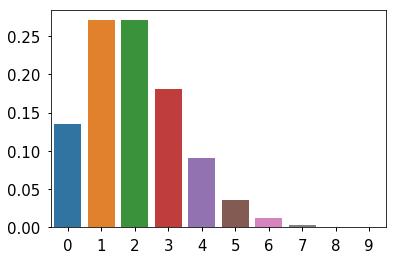1
2
3
4
5
6
7
8
9
10
11
12
13
14
15
16
17
18
19
20
21
22
23
24
25
26
27
28
29
30
31
32
33
34
35
36
37
38
39
40
41
42
43
44
45
46
47
48
49
50
51
52
53
54
55
56
57
58
59
60
61
62
63
64
65
66
| env: AA='123'
{'ACTEL_FOR_ALTIUM_OVERRIDE': ' ',
'ALLUSERSPROFILE': 'D:\\ProgramData',
'ALTERA_FOR_ALTIUM_OVERRIDE': ' ',
'APPDATA': 'D:\\Users\\tracis\\AppData\\Roaming',
'CLASSPATH': ' .;I:\\Java\\jdk1.8.0_101/lib/dt.jar;I:\\Java\\jdk1.8.0_101/lib/tools.jar',
'COMMONPROGRAMFILES': 'D:\\Program Files (x86)\\Common Files',
'COMMONPROGRAMFILES(X86)': 'D:\\Program Files (x86)\\Common Files',
'COMMONPROGRAMW6432': 'D:\\Program Files\\Common Files',
'COMPUTERNAME': 'HACPER-PC',
'COMSPEC': 'D:\\WINDOWS\\system32\\cmd.exe',
'DRIVERDATA': 'D:\\Windows\\System32\\Drivers\\DriverData',
'ENVCONTAINERTELEMETRYAPICMDLINE': '-st "D:\\Program Files\\NVIDIA Corporation\\NvContainer\\NvContainerTelemetryApi.dll"',
'ENVCONTAINERTELEMETRYAPICMDLINEX86': '-st "D:\\Program Files (x86)\\NVIDIA Corporation\\NvContainer\\NvContainerTelemetryApi.dll"',
'FP_NO_HOST_CHECK': 'NO',
'HOMEDRIVE': 'D:',
'HOMEPATH': '\\Users\\tracis',
'JAVA_HOME': 'I:\\Java\\jdk1.8.0_101',
'K2PDFOPT_CUSTOM0': 'Last Settings;-o D:\\Users\\tracis\\Desktop\\%b_k2opt;',
'K2PDFOPT_CUSTOM1': '2-column paper;-mode 2col;',
'K2PDFOPT_CUSTOM2': 'Trim Margins;-mode fw;',
'K2PDFOPT_WINPOS': '-8 -8 872 720',
'KMP_DUPLICATE_LIB_OK': 'TRUE',
'LOCALAPPDATA': 'D:\\Users\\tracis\\AppData\\Local',
'LOGONSERVER': '\\\\HACPER-PC',
'MKL_SERIAL': 'YES',
'NIEXTCCOMPILERSUPP': 'I:\\National Instruments\\Shared\\ExternalCompilerSupport\\C\\',
'NO_XILINX_DATA_LICENSE': 'HIDDEN',
'NUMBER_OF_PROCESSORS': '4',
'ONEDRIVE': 'D:\\Users\\tracis\\OneDrive',
'OS': 'Windows_NT',
'PATH': 'I:\\FFMPEG~1\\bin;D:\\PROGRA~1\\Docker\\Docker\\RESOUR~1\\bin;I:\\PHANTO~1.1-W\\bin;I:\\PYTHON~1\\Scripts;I:\\PYTHON~1;I:\\ANDROI~1\\PLATFO~2;D:\\Windows\\System32\\wbem;I:\\Java\\jdk1.8.0_101/bin;I:\\Java\\jdk1.8.0_101/jre/bin;D:\\Windows\\System32;I:\\gcc\\bin;i:\\quartus\\quartus\\bin;D:\\Windows;I:\\OpenVPN\\bin;I:\\calibre\\;I:\\ANDROI~1\\NDK-BU~1;I:\\Redis\\;I:\\Git\\cmd;I:\\MATLAB\\runtime\\win64;I:\\MATLAB\\bin;D:\\Windows\\System32\\WINDOW~1\\v1.0\\;D:\\WINDOWS\\system32;D:\\WINDOWS;D:\\WINDOWS\\System32\\Wbem;D:\\WINDOWS\\System32\\WindowsPowerShell\\v1.0\\;D:\\WINDOWS\\System32\\OpenSSH\\;D:\\Program Files (x86)\\NVIDIA Corporation\\PhysX\\Common;I:\\Process Lasso\\;D:\\Users\\tracis\\AppData\\Local\\Microsoft\\WindowsApps;i:\\python364\\lib\\site-packages\\pywin32_system32;i:\\python364\\lib\\site-packages\\pywin32_system32',
'PATHEXT': '.COM;.EXE;.BAT;.CMD;.VBS;.VBE;.JS;.JSE;.WSF;.WSH;.MSC;.PY;.PYW',
'PROCESSOR_ARCHITECTURE': 'x86',
'PROCESSOR_ARCHITEW6432': 'AMD64',
'PROCESSOR_IDENTIFIER': 'Intel64 Family 6 Model 61 Stepping 4, GenuineIntel',
'PROCESSOR_LEVEL': '6',
'PROCESSOR_REVISION': '3d04',
'PROGRAMDATA': 'D:\\ProgramData',
'PROGRAMFILES': 'D:\\Program Files (x86)',
'PROGRAMFILES(X86)': 'D:\\Program Files (x86)',
'PROGRAMW6432': 'D:\\Program Files',
'PSMODULEPATH': 'D:\\WINDOWS\\system32\\WindowsPowerShell\\v1.0\\Modules\\',
'PUBLIC': 'D:\\Users\\Public',
'QUARTUS_ROOTDIR': 'i:\\quartus\\quartus',
'SESSIONNAME': 'Console',
'SYSTEMDRIVE': 'D:',
'SYSTEMROOT': 'D:\\WINDOWS',
'TEMP': 'K:\\temp',
'TMP': 'K:\\temp',
'USERDOMAIN': 'HACPER-PC',
'USERDOMAIN_ROAMINGPROFILE': 'HACPER-PC',
'USERNAME': 'tracis',
'USERPROFILE': 'D:\\Users\\tracis',
'WINDIR': 'D:\\WINDOWS',
'WINDOWS_TRACING_FLAGS': '3',
'XILINX_FOR_ALTIUM_OVERRIDE': ' ',
'JPY_INTERRUPT_EVENT': '1248',
'IPY_INTERRUPT_EVENT': '1248',
'JPY_PARENT_PID': '1212',
'TERM': 'xterm-color',
'CLICOLOR': '1',
'PAGER': 'cat',
'GIT_PAGER': 'cat',
'MPLBACKEND': 'module://ipykernel.pylab.backend_inline',
'AA': "'123'"}
|